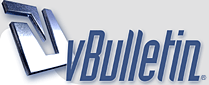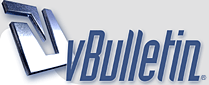| Lexman8 |
Sep 22nd, 2016 10:49 |
How to turn on a phone's Wi-Fi hotspot automatically
5 Attachment(s)
This post describes how to automatically link your car to the internet using your Android phone's Wi-Fi hotspot without having to enable/disable the hotspot every time you use the car.
The Automate app essentially allows you to write a small program (or subroutine) by drawing a flowchart of the required actions. The app is potentially very powerful so if you're unfamiliar with the concepts involved I'd advise caution.
Before you start ensure that the car and phone have already been paired via Bluetooth.
- Install the main Automate app from the Google Play store.
- Run the app and tap the + (plus) icon top right. The first screen below will appear.
- Tap the toolbox icon top left and a menu list will appear.
- Tap 'Connectivity' to open a sub-menu (screen 2) then drag and drop 'Bluetooth device connected?' onto the flowchart so that it looks like screen 3.
- Link the 2 boxes by a long press on the blue 'OK' button and draw a line down to the box below.
- Tap the box you have just added and screen 4 will appear. Tap 'Pick device...' and select the car (usually My Volvo Car). The other fields will fill in automatically. Tap the 'DONE' button to finish this step.
- Tap the Toolbox icon and under 'Connectivity' select 'Wi-Fi hotspot set state'. Drag and drop this onto the flowchart as shown in screen 5. Repeat this action so that there are 2 instances of this box as shown.
- For each of these last 2 boxes, tap on it and select on or off as the outcome of the logical 'Yes' or 'No' from the Bluetooth box.
- Link all the boxes exactly as shown in screen 5 by a long tap and drag on the various coloured buttons.
- Tap the 'tick' button top right to save the flowchart.
- The next screen will will show the Flow as <Untitled>. Tap this and give it a name.
- Tap the 'Start' button and that's it. Also on this screen, if you want the app to run automatically when you turn on the phone, tap the 3-dot menu button top right, select 'Settings' and tick 'Run on system startup'. (I have this set.)
At some point(s) you may be asked for Permissions to: Modify system settings, Pair with Bluetooth devices and Connect and disconnect from Wi-Fi. These are all permissible. Depending upon you phone model and version of Android, there may be other slight differences to the steps above.
EDIT: I should've said that when you first drag the boxes onto the flow the text in them will be different as screen 5 is a snapshot of my flow already set up.
_ |