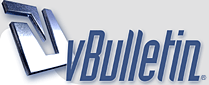
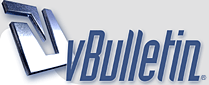 |
Google Maps to Sensus Connect Route
All,
Recently I needed to get some complex and very specific routes into Sensus Connect and according to Volvo it cant be done - well here is how you do it ;)
You will then find that the car will show the entire route using the way-points that you have selected in Google maps. Using this will also allow to converts Garmin, TomTom, KML or just about anything into a route that can be read by Sensus Connect. You can read these other formats into Tyre or Route Converter and then save and import to the car. I hope this is useful - certainly helped me this past week! BTW - all the software is free :) |
First look, it seems to be a wee bit complicated, for me.
If I were a White Van driver, then I can see the benifits of computing a route with all your drop off points, etc. For me, I have stored destinations/waypoints that I normally go to and just select them as and when required. A good post - thank you. tem. |
Reading it through it can seem complex, it is actually very easy and only takes 5 mins.
I agree that if you are only using existing points and don't care about the route then it is of limited value - I needed to use exactly the same route as the cyclists for 400 mls and that is a lot of points to enter into the car satnav by hand! But if it helps someone, it is worth posting (perhaps Volvo will read it and realise what the capabilities of Sensus are ;) - but then again ...) |
I use a Garmin 800 on my bike and find it really easy to design a route on ridewithgps.com (anyone can register for free) and export route as a .gpx file/trail (never really understood which was which).. which can be emailed or saved.
Would this take any steps out of your process? I think the cumbersome task in all of this is the USB stick, would I be able to send it to the car? |
Quote:
The other steps are need to get from Google Maps as they closed the API :( |
Thanks.. For the benefit of all I'd say that in ridewithgps.com it's easier to create a car route than a cycle route.
|
Google Maps to Sensus Connect Route
Hi again,
On to the next challenge in Sensus... I decided to give this a go, as I have a weekend trip planned next month to the Champagne area and found a rather nice touring route on a bike magazine website, which was designed to view in Google Maps. I tried following your suggested approach, using Tyre. Did you choose to import waypoints or route tracks? With waypoints, the gpx file failed the XML validation test, so I went with route tracks. That apparently imported into Sensus OK but I couldn't see it afterwards in Stored locations (no Route entries visible). I then tried RidewithGPS, but again the file seemed to import into Sensus OK, but couldn't be found afterwards. Do you have any suggestions as to what I should try? Or maybe you can email me a sample gpx file which worked for you, so that I can see and compare the data format? I don't currently have any working route that I can take a look at. Thanks so much for your help, Julian. |
Methinks it would be a whole lot easier with a Map book.
I thought the whole idea of a satnav was to input your position and destination and go. ok a bit different for cycle route. but seems a lot of hard work in this day and age. |
Google Maps to Sensus Connect Route
More on this next challenge which the designers of the Sensus system have set us! I have now succeeded in creating and importing my own routes into the Sensus system. It's a feature which you might use to upload one of the many great touring routes available online, usually in Garmin .gpx or TomTom .itn formats or viewable on Google Maps. It also lets you overcome the limitation of the Sensus system of only being able to include four intermediate points on a journey, which may not be enough for a long holiday trip, for example.
The solution is not quite ready for prime time, though. Basically, I have combined the data structure from a route which I recorded during a journey in the car and exported via a USB stick, with new route data in "standard" GPX format. It then requires some rather clunky copying and pasting and manual editing of the GPX file before it can be uploaded into the car. I am hopeful though that we will be able to improve on this. Wimorrison, I am sending you a mail offline with a bit more detail on what I did. I have also reached out to the great folks on the GPS Data Team forum who helped us get a simple solution to import Points of Interest into the Sensus system. Stay tuned! I met Chris Wickers at the NEC Classic Car Show two weekends ago and have agreed to write up a feature on all this for Volvo Driver magazine, so that as many Volvo owners as possible can benefit from what we have learned together. Onwards! Julian. |
1 Attachment(s)
Hi all,
I have done some more work on this. It's not quite as slick as the solution for adding stored locations with phone numbers enabled (see http://www.volvoforums.org.uk/showth...ored+locations ) but it does seem to work across any type of route, whether imported from a GPX route or ITN (TomTom) itinerary published elsewhere, or built from your own list of route points. Here is a summary of what to do: start at step 1 or step 6 depending on your situation. It’s a lot simpler than the number of steps might suggest, and includes some safety checks (steps 13-15) to save unnecessary trips to and from the car! If you want to use an existing route or itinerary: 1. Download a copy of ITN Converter (from http://www.benichou-software.com/ind...emid=4&lang=en ) and install it on your PC. You only need to do this once! 2. Open the file containing the route you want to use in your Volvo: it will accept input in 'standard' GPX or ITN formats, amongst many other options 3. Export the file as a CSV file and save it to your PC 4. Open the CSV file in Excel 5. Go to step 8 If you want to use your own set of route points: 6. If necessary, prepare the latitude and longitude for each route point using tools such as those at http://garmin.gps-data-team.com/poi_manager.php or Google Maps, Microsoft AutoRoute etc. 7. Create a CSV file with separate columns listing the latitude and longitude of each route point in sequence Whatever the source of your route point data: 8. Save the Sensus Routes.zip file attached to this post to your PC and extract the files, which include a template (Sandbox) and a couple of sample touring routes in France, originally published at www.ride.co.uk . You only need to do this once! 9. Open the Sandbox.gpx file in a simple text editor such as Notepad 10. In row 4 change the name from Sandbox to your chosen route name 11. Replace the existing sample rows of route point data (starting <gpx:rtept) with the latitude & longitude data for your route from the CSV file you created above. You can remove or add rows (always in the same format) as needed 12. Save the file in Notepad as a text file called Route_name.gpx (the same name you used in step 9) and with UTF-8 encoding 13. Check that there are no BOM marks in the GPX file. You can use a simple tool called File BOM Detector (available from http://download.cnet.com/File-BOM-De...-75732745.html ). Add your GPX file and click Start. If any BOM marks are found, right-click on the file to remove them 14. Check that the file schema is correct by validating the XML schema with the tool at http://www.validome.org/xml/validate/ 15. Format a USB key of max 1GB in size and with the FAT32 file system option 16. Copy the GPX file you created and validated to the USB key. Do not put any other GPX files in the same directory, or they will be imported as well! 17. Import the route into your Volvo: go to Navigation – Settings – Import/export stored locations, and follow the steps from there 18. You can now set this route as a destination: select Stored locations, then Routes and your new route. Enjoy the drive! If you want to see what this feature looks before building your own route, just extract the sample routes from the zip file attached (step 8) and jump to step 15, to import one of the ready-made touring routes in France. But I hope you will give this a try. Please share your feedback if you do! Julian. |
| All times are GMT +1. The time now is 09:28. |
Powered by vBulletin
Copyright ©2000 - 2024, Jelsoft Enterprises Ltd.