

|
|||||||
| S60 & V60 '11-'18 / XC60 '09-'17 General Forum for the P3-platform 60-series models |
 Information
Information
|
|
Sensus map updatesViews : 731 Replies : 8Users Viewing This Thread : |
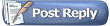 |
|
|
Thread Tools | Display Modes |
|
|
#1 |
|
New Member
Last Online: Mar 7th, 2024 20:45
Join Date: Sep 2007
Location: Bicester
|
I have a 62 plate V60 and paid for the USB port to be upgraded so that I could install future map updates myself.
As a 2018 update is available via the Volvo website, I bought myself a 32gb usb stick and attempted to update. I have failed miserably 🙄. I have almost zero technical knowledge, but is there anyone kind enough to explain the process to me in basic terms? My laptop will download the sensus update but I cannot transfer it to the usb stick - an error message says it is not empty. Do I need to format it, if so, how? I tried copying the file, but the car tells me that the usb is unreadable. Any help or suggestions gratefully received! Thank you. |
|
|

|
|
|
#2 |
|
New Member
Last Online: Feb 28th, 2024 19:49
Join Date: Feb 2018
Location: Yate near Bristol
|
Insert USB into laptop, open My Computer, right click on the USB stick, select format, select FAT file system, select start. When complete, copy files to USB.
I collected my 'new' 64 plate V60 yesterday and did the map update today. It failed repeatedly, citing many different messages including cannot read USB, USB fault, etc. However, every time I restarted the process, it started from where it left off. It was a PITA but eventually it worked. Hope this helps Mike |
|
|

|
|
|
#3 |
|
New Member
Last Online: Mar 7th, 2024 20:45
Join Date: Sep 2007
Location: Bicester
|
Thank you so much Mike!
The update is currently downloading to the now formatted usb stick. Hopefully, it will transfer the data to the car when I set off for work in the morning. Previous updates using the old DVD’s were a right PITA also, but I managed to do those, so I will see how I go with this new method. I can’t thank you enough for explaining the process; I am pretty clueless with IT related stuff. My late husband was a computer engineer, so I never needed to concern myself about these things, or indeed anything vehicle related. Different story now though, so I just do the best I can, with a lot of help from kind people. Hilary |
|
|

|
|
|
#4 |
|
Junior Member
Last Online: Mar 8th, 2022 14:25
Join Date: Dec 2016
Location: Morpeth
|
Hilary just to mention too the update to car can also take time and in my experience requires constant restarts. However it will get there in the end.
|
|
|

|
| The Following User Says Thank You to Tober For This Useful Post: |
|
|
#5 |
|
New Member
Last Online: Mar 7th, 2024 20:45
Join Date: Sep 2007
Location: Bicester
|
Thank you Tober,
The previous DVD updates were similar - took an absolute age to load! Hilary |
|
|

|
|
|
#7 |
|
Member
Last Online: Apr 10th, 2020 14:16
Join Date: Feb 2010
Location: Aylesbury
|
The previous owner of my XC70 wrote me this guide. Haven't tried it yet, so don't know if it works, but this is what he said:
Updating Maps on the SatNav System. Go to: http://www.volvocars.co.uk/ Insert a ‘Blank’ USB Stick to hold 22GB of Data. Follow this ‘chain’ Volvo Cars Own Navigation Maps & go to thr bottom of that page Online Maps Find out More Sensus (FAT 32) This will dowload an Application that you run and it will download to a USB Stick Takes about 2 hours to download to a USBN Stick Download to Car: Switch on the Infotainment System Insert the USB Stick in the USB Port Follow instructions on the centre display Wait for upload to the Car, this can take up to 1 hour depending on the file Size Speed Cameras, I have all fixed speed cameras imbedded In the SatNav system These are Downloaded from the WEB Site Points of Interest (POI) http://www.poihandler.com Download data in GPS Exchange format Download complete file, do not ZIP, onto USB stick Create an account with a username and password. Once registered and Sub paid the grey left hand strip of option should show at the top 'Welcome with your Registered name'. Suggest you click on 'My Settings' to check everything is OK. Click on the last 'Grey' Option 'Download POI' this will bring up a screen showing 'Download of POI files'. Top selection is 'File Type' (Select your format) select GPS Exchange Format, this will eventually download a file with the extension of .gpx The next Screen showa a box to tick that says ‘Main Group in Single File”. Tick this box. You then have 'Country' and you can select as many countries as you wish by holding down the Ctrl key whilst you click on the Countries one at a time. When you have completed selecting all the countries you want those selected country names will all appear with a blue bar over them. Then immediately below the Country selection is another Selection Box showing '(select item)' where you specify what POI's you want, when you have clicked that a great long list of things appear in Alphabetic order. Scroll down to 'SpeedCams' and select that immediately below that box will appear another showing 'SpeedCams All'. By this time a small oval will have appeared just below and to the left hand side showing 'Download'. Click on that and a folder will download with 2 files in it 'SpeedCams_All.gpx' and 'SpeedCams_all.bmp'. This second file is a small BitMap file that I ignored. Copy the file 'SpeedCams_All.gpx' to a USB stick/pen. Insert the USB stick in the usb slot in the car and go to NAV / Settings and an option is to upload POI Data. |
|
|

|
|
|
#8 |
|
New Member
Last Online: Mar 7th, 2024 20:45
Join Date: Sep 2007
Location: Bicester
|
Maps were successfully updated today.
Thanks again for your help; I shall now know what to do when the next software upgrade is released. Hilary |
|
|

|
|
|
#9 | |
|
Master Member
Last Online: Yesterday 18:48
Join Date: Feb 2014
Location: York
|
Thanks for posting this info. I've just followed it and installed speed camera locations.
Quote:
|
|
|
|

|
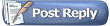 |
| Currently Active Users Viewing This Thread: 1 (0 members and 1 guests) | |
|
|